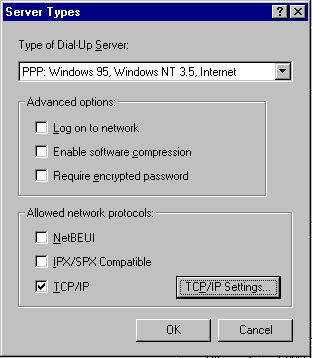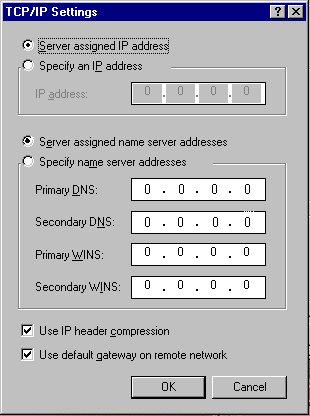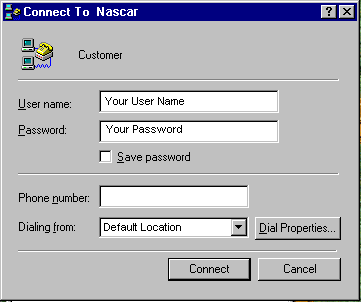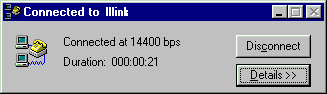These instructions are for a stand alone PC. If you are connected to
a network YOU MUST ASK YOUR NETWORK ADMINISTRATOR HOW to connect with Win9x.
A troubleshooting guide will follow shortly. If you follow these instructions
and you still can't get connected give us a call.
Step 1: Dial-up Networking Installation
Check to see if the Dial-up Networking icon is present in the My Computer
icon by double clicking on the My Computer icon. If so go on to Step
2. If the Dial-up Networking icon is not present in the My Computer
icon, click on Control Panel.
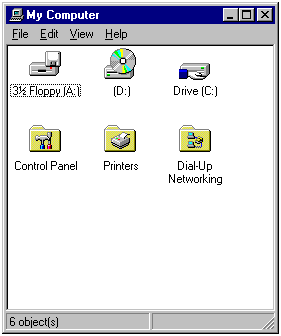
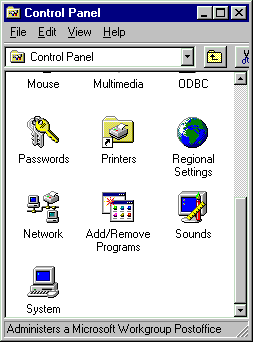
- Double-click on Add/Remove Programs icon, and select the Windows Setup
tab.
- Highlight the Communications option and select Details.
- Select the Dial-up Networking option.
- Click OK, then click OK again;
- Windows 9x will ask for your installation disk(s).
- After copying the files it needs, Windows 9x will ask you to reboot.
- Go ahead and reboot your PC, and proceed to Step 2.
Step 2: Dial-up Adapter and TCP/IP Installation
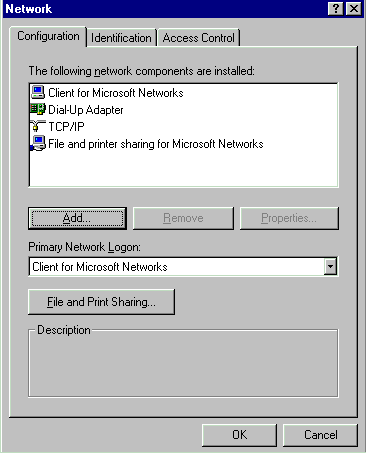 In the Control Panel, double-click the Network icon. Select the Configuration
tab. If Dial-Up Adapter and TCP/IP are both present, proceed to Step
3. If not, follow these directions for installing each component.
In the Control Panel, double-click the Network icon. Select the Configuration
tab. If Dial-Up Adapter and TCP/IP are both present, proceed to Step
3. If not, follow these directions for installing each component.
Dial-Up Adapter:
- In the Network window, on the Configuration tab, click Add.
Highlight "Adapter and click Add. Under Manufactures,
select Microsoft, then highlight Dial-Up Adapter on the right. Click OK.
TCP/IP:
- In the Network window, on the Configuration tab, click Add.
Highlight Protocol, and click Add. Under Manufactures, select Microsoft,
then highlight TCP/IP on the right. Click OK.
The Dial-up Adapter and TCP/IP should now be in the Network dialog box.
Click OK and restart Windows 9x.
Step 3: Settings Up Dial-Up Networking
Double-click the My Computer icon, then double-click on the Dial-Up
Networking icon. Double-click on the Make New Connection icon, if you do
not already have one for nascarcentral.net. For "Type a name for the
computer you are dialing" type "nascarcentral.net ". Make sure
your make and model of modem is showing in the Select a modem box.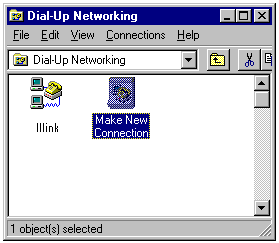
- Click the Configure button.
- Select 38400 for a 14.4 modem
- Select 57600 for a 28.8 modem.
- Select 115200 for a 56k modem.
- Then select the Options tab;
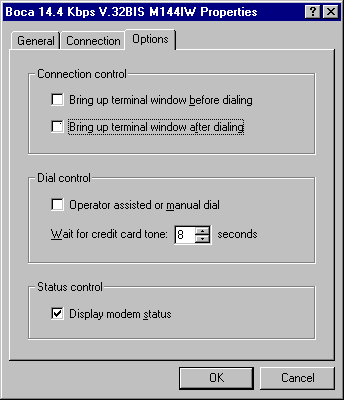 .
.
- The Connection tab should already be set correctly.
- Click the OK button, then click the Next button.
- Enter the number you use to "dial in", in Telephone number
- Click the Next button.
- Click the Finish Button.
The nascarcentral.net icon now appears in the Dial-Up Networking
Folder.
Step 4: Dial-Up Networking Properties
In the Dial-Up Networking Folder, select the nascarcentral.net icon with
the RIGHT mouse button and select Properties. Click on the
Server Type button. Make sure the server type is "PPP: Windows 9x, Windows NT 3.5, Internet".
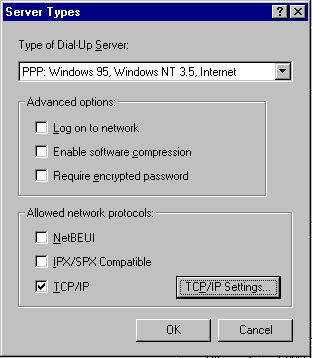
Advanced Options
- No boxes should be checked here.
Allowed Network Protocols
- Check the TCP/IP for "Allowed network protocols".
- Click on the TCP/IP Settings button.
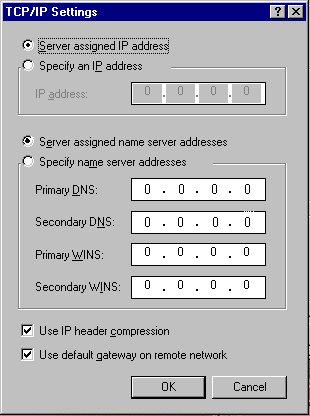
- Check Server Assigned IP Address.
- Check "Server assign name server Addresses."
- The Primary and Secondary WINS are left blank.
- Check "Use IP Header Compression"
- Check "Use Default Gateway on Remote Host"
Step 5: Connecting to nascarcentral.net
To connect, double-click on the Nascarcentral PPP icon in the Dial-Up Networking
folder. Enter your user ID and password in the boxes. Click on the Connect button and your modem should start dialing.
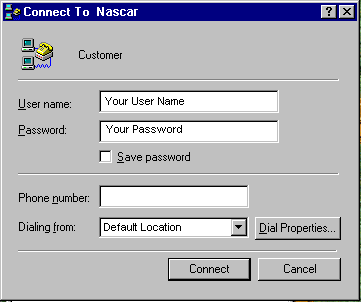
After a short delay, the Connected to nascarcentral window will
appear. You are now connected!
Step 8 Disconnecting:
To disconnect, click on the Disconnect button in the "Connect
to Nascarcentral" window.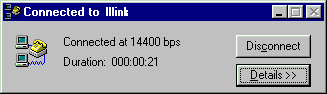
Enjoy Nascarcentral Internet access with Windows 9x!!!
Nascarcentral Home Page


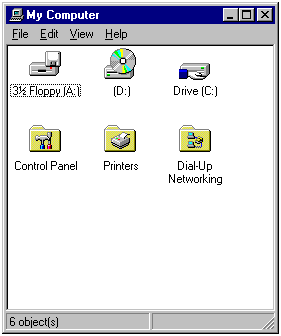
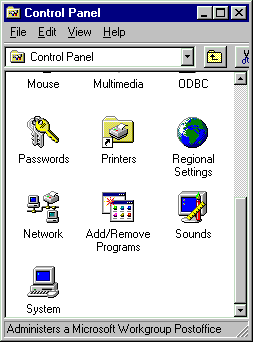
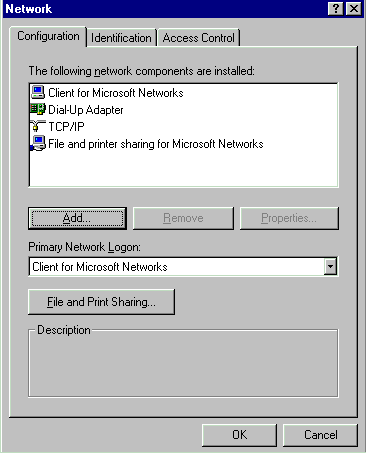 In the Control Panel, double-click the Network icon. Select the Configuration
tab. If Dial-Up Adapter and TCP/IP are both present, proceed to Step
3. If not, follow these directions for installing each component.
In the Control Panel, double-click the Network icon. Select the Configuration
tab. If Dial-Up Adapter and TCP/IP are both present, proceed to Step
3. If not, follow these directions for installing each component. 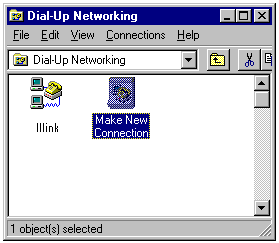
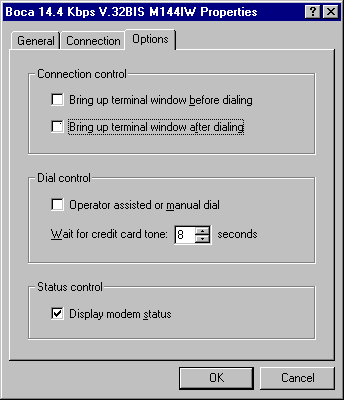 .
.